Infoklik : What is VNC ?
VNC stands for Virtual Network Computing. It is remote control software which allows you to view and fully interact with one computer desktop (the "VNC server") using a simple program (the "VNC viewer") on another computer desktop anywhere on the Internet. The two computers don't even have to be the same type, so for example you can use VNC to view a Windows Vista desktop at the office on a Linux or Mac computer at home. For ultimate simplicity, there is even a Java viewer, so that any desktop can be controlled remotely from within a browser without having to install software.
VNC is in widespread active use by millions throughout industry, academia and privately. There are several versions to choose from, including a free version and some substantially enhanced commercial versions.
You can download a copy VNC here.
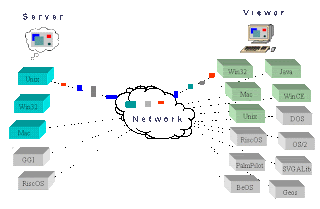
How to setup / configure VNC on your LINKSYS Etherfast Cable/DSL Router with 4-Port Switch ( BESFR41 )
To setup / configure your router :
1. go to router configuration by typing : 192.168.1.1 on the web address.
2. insert user and password admin. click ok
3. go to Application & Gaming -> UPnP Forwarding
4. Fill in below :
application : VNC
Ext. Port : 5900
TCP/UDP : TCP
Int. Port : 5900
Ip address : 192.168.101
Enable : Checked
(Note : Your Ip address could be different from your pc)
5.Click Save Settings.
If you wish add more than 1 pc you could see picture below :

To check ip address :
you could mouse over the VNC server on your right bottom near your clock pc.

To check VNC Server port :
Double click the VNC Server, go to connections tab.
or
1.goto start -> all programs -> RealVNC
-> VNC Server (Service Mode) -> Configure VNC Service
2.Click connections tab

To test your VNC Server click here.
Common problem
1.unable to connect to host: Connection timed out (10060)
Solution :
Check your firewall setting to allow VNC Service.
Check the Internet Security setting to allow VNC Service.
2.More FAQ on VNC click here.
Good Luck!!
Read More...






